grnflag
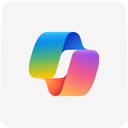 loading
loading
If you do not know how to create a Custom block, here are some tips to help.
A different colored boolean inside a different colored block.
To add a color to an input like the blocks in Sensing, you'll just need to put the hex code inside the input. This time, make sure there are no double colons.
The input is now a different color.
Making the blocks a different color
To make a block a different color, you can add 2 double colons and add the block type or hex code. There are 11 block types in the Scratch Forums. Motion, looks, sound, pen, events, control, sensing, operators, variables, list, and more blocks.
If you do not know about hex codes, you may check out this link: https://www.computerhope.com/htmcolor.htm
block :: motion
block :: #0000FF
block
A block that's the color of a motion block.
block
A dark blue block.
Making the blocks a different shape
To make blocks a different shape, you can add the words “hat”, “cap”, “reporter”, and “boolean”.
hat block :: hat
cap block :: cap
reporter block :: reporter
boolean block :: boolean
hat
block
Hat block.
cap
block
Cap block.
reporter
block
Reporter block.
boolean
block
Boolean block.
If you'd like to make a “C” or “wrap” block, you'll need to add a curly bracket.
c or wrap block {
}
c
or
wrap
block
A Wrap or C block!
It is also possible to add a different color and shape at once.
sensing hat block :: sensing hat
blue cap block :: #0000FF cap
c or wrap block {
} :: control
sensing :: hat :: block
A hat block that is the color of a Sensing block!
blue :: cap :: block
A blue cap block!
control :: c
or
wrap
block
A wrap or C block that's the color of a Control block!
Adding Blocks Inside Another Block
If you are adding another block inside a block, there are a few different things you'll need to do.
To make a regular block, just type any string that doesn't include the characters "“, ”<“, ”>“, ”{“, ”}“, ”(“, and ”)" inside the Scratchblocks tag.
block
Just a normal block. It's default color is red.
To make a reporter block inside another block, use the parenthesis, or “(” and “)”.
block (reporter)
Reporter blocks that aren't Scratch reporter blocks automatically turn to variable blocks.
To make a boolean block inside another block, use the less than and greater than signs, or “<” and “>”.
block <boolean>
A boolean block inside another block.
To add an input inside another block, use the brackets, or “]” and “[”. I had to put the brackets backwards due to a Scratch forum thing.
block ]input[
This is an input where you can type anything inside the editor.
If you'd like to make a dropdown menu instead of an input, add a space then a v at the end of the input.
block input v
This creates a dropdown menu just by adding a space and a v like " v".
Colors can also be added to these blocks. The colors just need to be in between the characters. If it's just an input, it will always become white, no matter what. If it's a dropdown menu, it will automatically become slightly darker than the main block that's holding it. Also, blocks inside a block can be a different color than the main block that contains it.
Note: It isn't possible to wrap text around brackets for some reason. So instead of “(bracket) Hello! (bracket)”, it will just look like “Hello!”. So everytime you see (bracket), just take note that (bracket) is replacing the bracket.
Shout (Hello!) :: #0099FFIt is possible to change the color of the input.
Block <Boolean :: #FF5555> :: #000000
A different colored boolean inside a different colored block.
To add a color to an input like the blocks in Sensing, you'll just need to put the hex code inside the input. This time, make sure there are no double colons.
The input is now a different color.